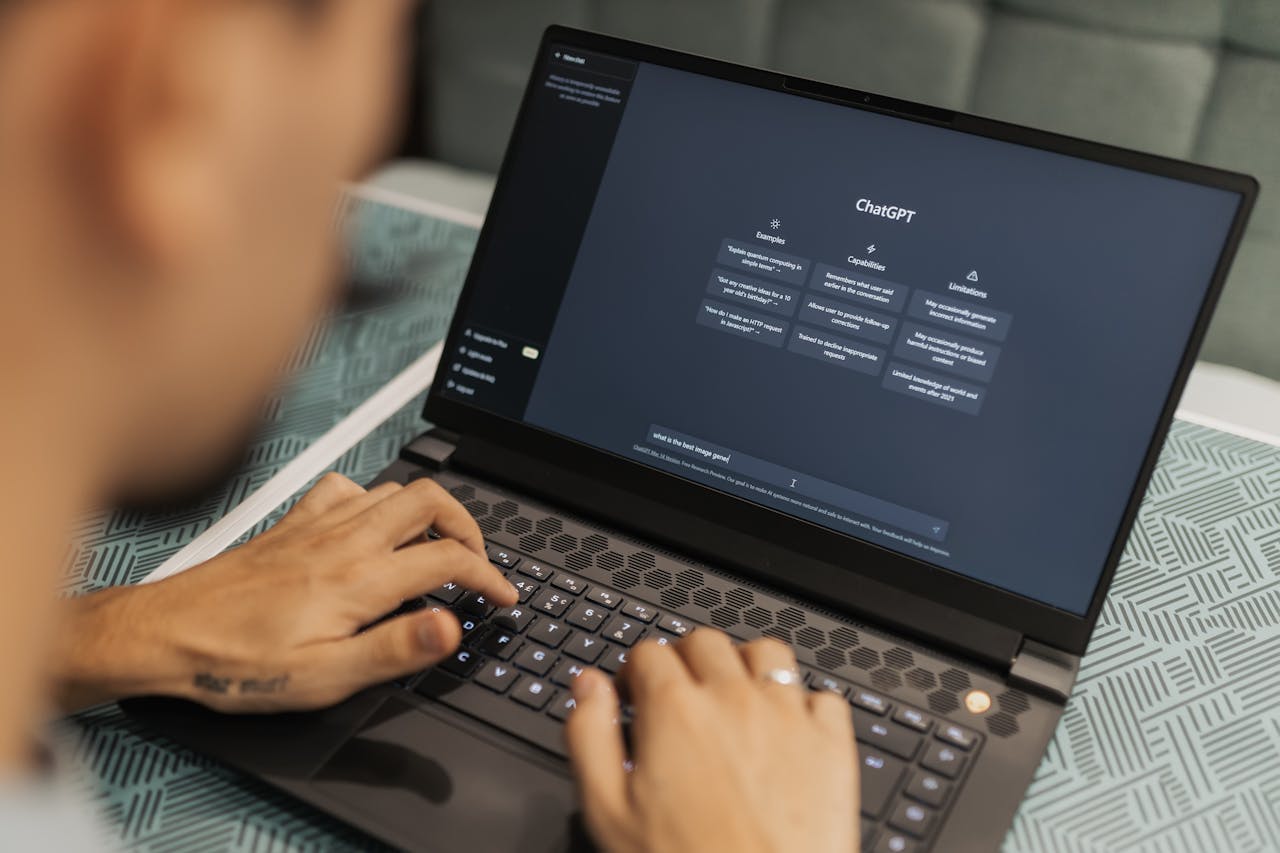How to Add Zoom to Outlook Calendar
In this guide, we’ll show you how to add Zoom to Outlook Calendar the right way and explain how CalendarLink makes the entire process effortless.
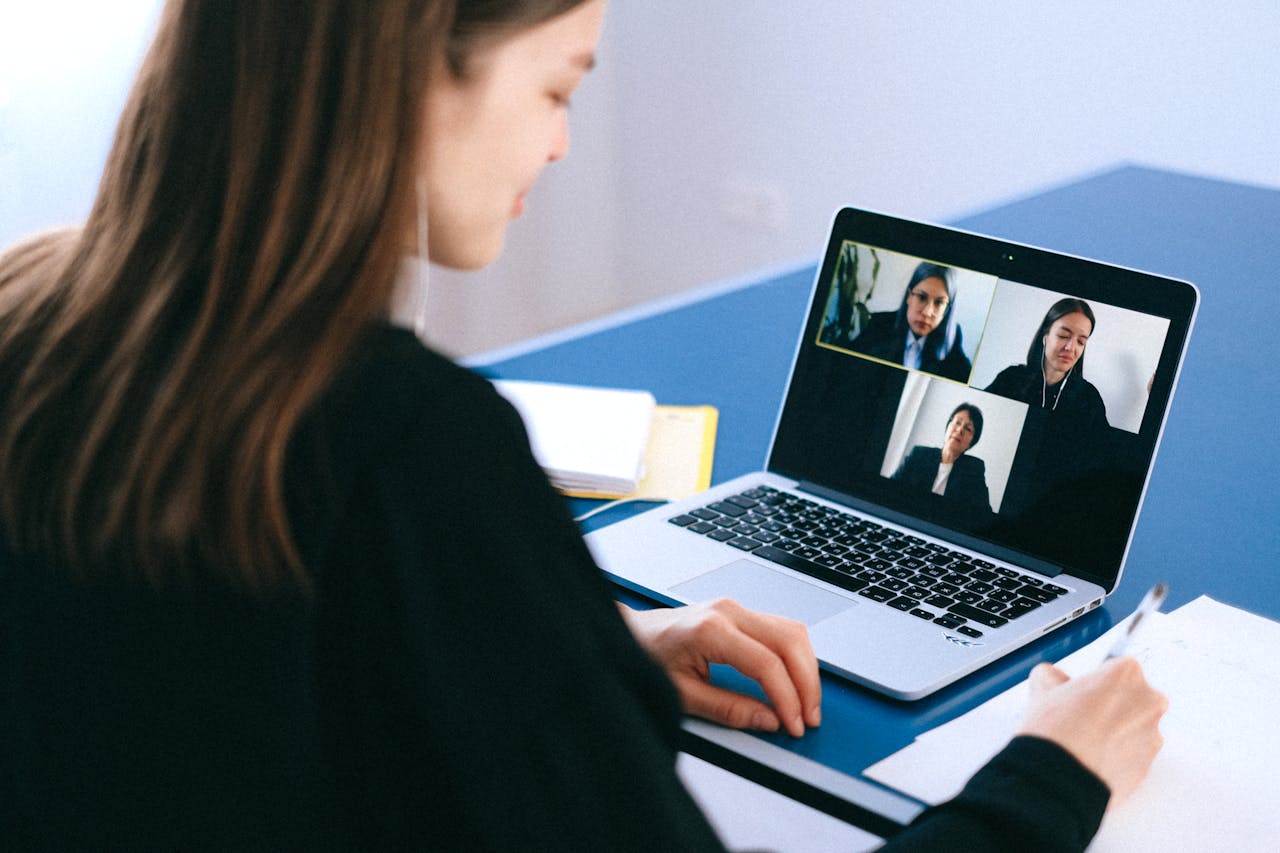
Subscribe to receive articles directly in your inbox
Lorem ipsum dolor sit amet conse ctetur adip iscing elit justo quis odio sit sit ac port titor sit males dolor

New mobile apps to keep an eye on
Lorem ipsum dolor sit amet, consectetur adipiscing elit tincidunt iaculis eget interdum pretium ullamcorper est dui, donec feugiat at etiam aliquam ornare parturient ut convallis gravida malesuada netus commodo hendrerit lorem sed imperdiet praesent consectetur fermentum.
- Neque sodales ut etiam sit amet nisl purus non tellus orci ac auctor
- Adipiscing elit ut aliquam purus sit amet viverra suspendisse potenti
- Mauris commodo quis imperdiet massa tincidunt nunc pulvinar
- Adipiscing elit ut aliquam purus sit amet viverra suspendisse potenti
What new social media mobile apps are available in 2022?
Lorem ipsum dolor sit amet, consectetur adipiscing elit quis ultricies sed non sodales morbi ornare non ullamcorper nulla aliquet viverra non est nulla bibendum nunc ac egestas habitant.
- Neque sodales ut etiam sit amet nisl purus non tellus orci ac auctor
- Adipiscing elit ut aliquam purus sit amet viverra suspendisse potenti
- Mauris commodo quis imperdiet massa tincidunt nunc pulvinar
- Adipiscing elit ut aliquam purus sit amet viverra suspendisse potenti

Use new social media apps as marketing funnels
Lorem ipsum dolor sit amet, consectetur adipiscing elit asit ornare odio mauris egestas tincidunt cras tincidunt adipiscing vivamus iaculis ullamcorper turpis eros, congue pellentesque pharetra, eu tempor facilisis magna sed consectetur feugiat tempus quis vestibulum praesent.
Try out Twitter Spaces or Clubhouse on iPhone
Lorem ipsum dolor sit amet, consectetur adipiscing elit. Id odio duis est, et aliquet lectus nunc eu est ut enim tristique nunc quis pellentesque sit leo volutpat in quam cursus sit euismod feugiat.
“Nisi quis eleifend quam adipiscing vitae aliquet bibendum enim facilisis gravida neque velit in pellentesque”
What app are you currently experimenting on?
Eget lorem dolor sed viverra ipsum nunc aliquet bibendum felis donec et odio pellentesque diam volutpat commodo sed egestas aliquam sem fringilla ut morbi tincidunt augue interdum velit euismod eu tincidunt tortor aliquam nulla facilisi aenean sed adipiscing diam donec adipiscing.
Scheduling meetings should be simple, but connecting Zoom and Outlook doesn’t always go as smoothly as it should. Between add-ins, permissions, and syncing issues, it’s easy to end up with meetings that never show up in your calendar or invites that don’t include the Zoom link.
If you’ve ever found yourself wondering “Why isn’t my Zoom meeting showing up in Outlook?” you’re in the right place. In this guide, we’ll show you how to add Zoom to Outlook Calendar the right way and explain how CalendarLink makes the entire process effortless.
Integrating Zoom with Outlook can involve different steps depending on your organization's setup, such as whether you use Microsoft Exchange. We’ll cover everything you need to know about integrating Zoom with Outlook, troubleshooting common issues, and making scheduling easier.
Why Add Zoom to Outlook Calendar?
When your Zoom meetings are synced with Outlook, scheduling becomes seamless. Integrating Zoom with Outlook allows you to schedule meetings and manage calendar events more efficiently. You can create events, share invites, and let Outlook handle the reminders: all in one place.
Here’s why this integration matters:
- Automatic reminders: Outlook sends notifications so you never forget a call.
- Easy access for attendees: The Zoom link is right in the event details.
- Centralized scheduling: Manage all your meetings — virtual or not — in a single calendar view.
Calendar events created in Outlook can automatically include Zoom meeting details, streamlining the process and ensuring every outlook calendar event is ready for your virtual meetings.
But while this setup is convenient, Outlook’s Zoom integration sometimes fails. Links go missing, events don’t sync properly, and participants can’t find their meeting details. That’s where CalendarLink provides a cleaner, faster alternative.
The Traditional Way: Using the Zoom Add-In for Outlook
The official Zoom add-in connects your Zoom account directly to Outlook. Here’s how it works:
- Install the Zoom add-in
- Go to the Microsoft AppSource marketplace.
- Search for Zoom for Outlook and click Add.
- Sign in with your Microsoft account.
- Schedule a meeting in Outlook
- Create a new event.
- You’ll see a “Zoom Meeting” button in the ribbon (on desktop) or menu bar (on the web).
- Click it to automatically insert your Zoom meeting link and ID into the invite.
- Save and share your invite
- Add attendees and send the meeting invite.
- The Zoom link will appear in the location or body of the event.
Both the add-in and the plugin allow you to integrate Zoom with Outlook, but there are differences between them in terms of features and compatibility with Outlook web and desktop. You can access Zoom settings and configure meeting options directly from the add-in or plugin settings menu.
This works well for most users, but problems can arise when permissions or add-ins malfunction. If your company restricts plug-ins, or your attendees use different calendar systems (like Google or Apple Calendar), you’ll often hit compatibility walls.
That’s why many professionals now use CalendarLink to handle Zoom invites more reliably, especially for cross-platform or client-facing meetings.
The Better Way: Add Zoom to Outlook Calendar with CalendarLink
With CalendarLink, you can create and share meetings that include your Zoom link. No add-ins, no syncing issues, and no setup headaches. It works across Outlook, Google Calendar, and Apple Calendar, making sure everyone sees the correct meeting details in their preferred calendar.
Here’s how:
Step 1: Create Your Event in CalendarLink
Go to CalendarLink and create a new event. Add your meeting title, date, time, and description, just like you would in Outlook. Under the “Location” or “Description” field, paste your Zoom meeting link.
You can also upload your logo and choose your brand colors for a polished look. Perfect if you’re sending Outlook invites to clients or teams.
Step 2: Generate Your Add-to-Outlook Link
Once your event details are added, CalendarLink instantly creates a unique Add to Outlook Calendar link. When clicked, this link opens the event in Outlook with the Zoom meeting link pre-filled — automatically and correctly formatted.
The best part? It’s compatible with every Outlook version on desktop, web, or mobile.
Step 3: Share Your CalendarLink Invite
You can now share your event via email campaigns, team newsletters, or meeting confirmations. CalendarLink integrates seamlessly with tools like Klaviyo, Mailchimp, and HubSpot, so adding a Zoom meeting link to your Outlook calendar invitations is as easy as pasting a URL.
Attendees just click once, and the event - complete with your Zoom link - is saved to their calendar.
Step 4: Track Engagement and Attendance
Inside your CalendarLink dashboard, you can monitor who clicked your Add-to-Calendar link and how many people added your event. This insight helps you track attendance rates, plan follow-ups, and understand which invites are performing best.
Plus, if you change your meeting time or Zoom link later, CalendarLink automatically updates the event for everyone who added it — something Outlook alone can’t always guarantee.
Common Problems When Adding Zoom to Outlook (and How to Avoid Them)
Even with the add-in, you might encounter these common issues:
- Zoom add-in missing or disabled: Happens when Outlook updates or IT restrictions remove third-party integrations.
- Duplicate meeting links: Occurs when you manually add a Zoom link and also click the add-in.
- Meeting not showing up for attendees: Can result from permission errors or outdated cache.
- Wrong time zones: Outlook sometimes displays the meeting time incorrectly for recipients in other regions.
CalendarLink eliminates all of these. It automatically adjusts time zones, prevents double-links, and ensures your event appears correctly formatted in every calendar — not just Outlook.
FAQs: Zoom and Outlook Integration
Why isn’t my Zoom meeting showing up in Outlook?
This usually happens when the Zoom add-in is disabled or the accounts aren’t synced properly. A faster solution is to create your invite through CalendarLink’s Add-to-Calendar generator, which guarantees your meeting appears correctly for all attendees.
Can I use CalendarLink instead of the Zoom add-in?
Absolutely. CalendarLink works independently of Outlook or Zoom add-ins. It creates direct Add-to-Calendar links that instantly open in Outlook with your Zoom link included — no integrations or plugins required.
Will it work for external attendees outside my organization?
Yes, CalendarLink links work across all major calendar systems, so even external guests using Google or Apple Calendar can add your event with the correct Zoom details.
What if I need to update my Zoom meeting?
If you change the time or Zoom link inside CalendarLink, the update automatically syncs for everyone who added the event. No need to resend invites.
Can I track who added the Zoom event to their Outlook calendar?
Yes. CalendarLink provides tracking and engagement data in your dashboard, so you can see how many attendees clicked your link or confirmed attendance through RSVP tracking.
Final Thoughts
Syncing Zoom meetings with Outlook should be simple, and with CalendarLink, it finally is. You don’t need to install anything, deal with add-in issues, or worry about compatibility. You just create your event, include your Zoom link, and share your Add-to-Calendar link with your audience. Our Zoom integration is ready to help.
Every attendee - no matter which calendar they use - gets the right link, at the right time, in the right place.
👉 Create your Outlook Add-to-Calendar link today and make scheduling Zoom meetings effortless.
Ready to get started? Create your free account.
No credit card required.
✔ Unlimited events ✔ Adds-to-Calendar ✔ RSVP ✔ Subscribe-to-Calendar ✔ Notifications