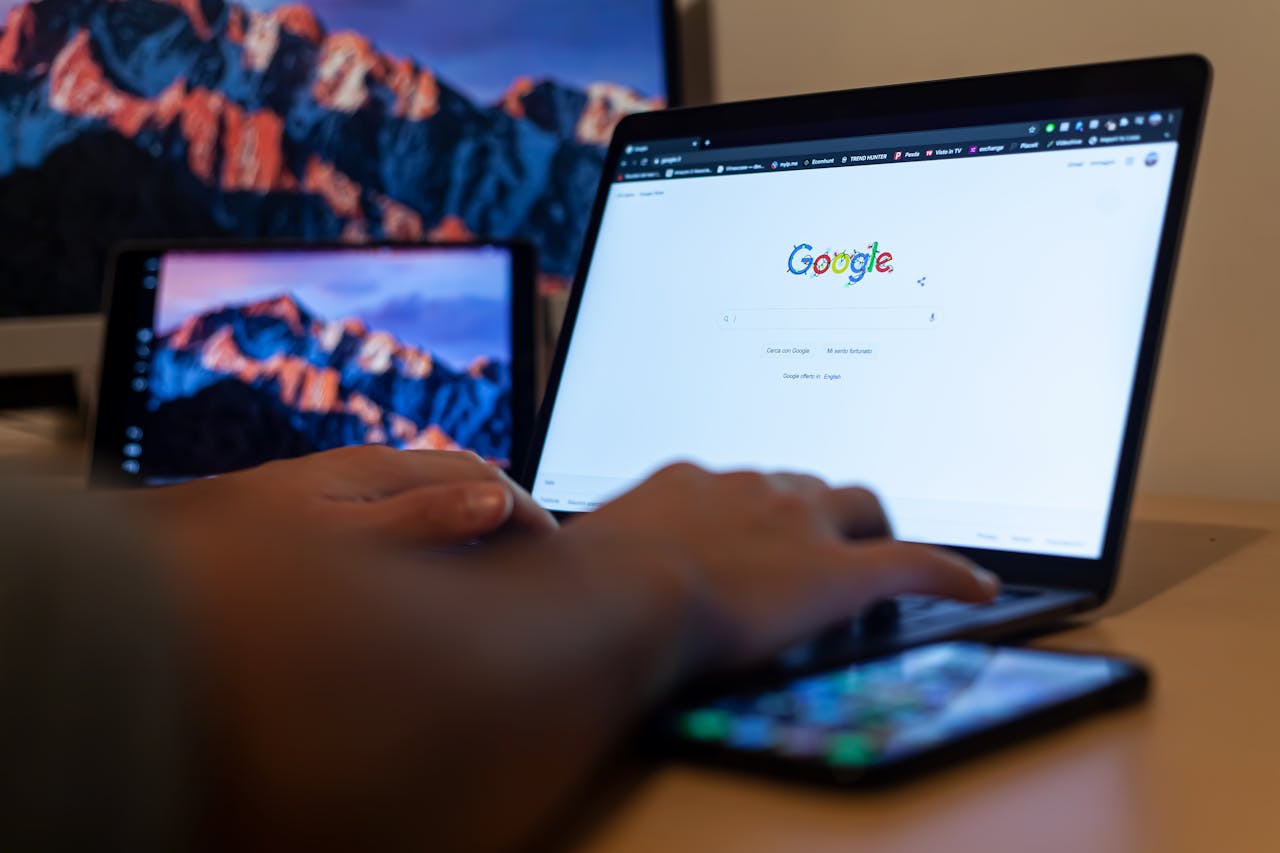How to Send a Calendar Invite in Outlook?
Knowing how to send a calendar invite in Outlook ensures your attendees never miss a meeting, webinar, or event. Make it more efficient with CalendarLink.

Subscribe to receive articles directly in your inbox
Lorem ipsum dolor sit amet conse ctetur adip iscing elit justo quis odio sit sit ac port titor sit males dolor

New mobile apps to keep an eye on
Lorem ipsum dolor sit amet, consectetur adipiscing elit tincidunt iaculis eget interdum pretium ullamcorper est dui, donec feugiat at etiam aliquam ornare parturient ut convallis gravida malesuada netus commodo hendrerit lorem sed imperdiet praesent consectetur fermentum.
- Neque sodales ut etiam sit amet nisl purus non tellus orci ac auctor
- Adipiscing elit ut aliquam purus sit amet viverra suspendisse potenti
- Mauris commodo quis imperdiet massa tincidunt nunc pulvinar
- Adipiscing elit ut aliquam purus sit amet viverra suspendisse potenti
What new social media mobile apps are available in 2022?
Lorem ipsum dolor sit amet, consectetur adipiscing elit quis ultricies sed non sodales morbi ornare non ullamcorper nulla aliquet viverra non est nulla bibendum nunc ac egestas habitant.
- Neque sodales ut etiam sit amet nisl purus non tellus orci ac auctor
- Adipiscing elit ut aliquam purus sit amet viverra suspendisse potenti
- Mauris commodo quis imperdiet massa tincidunt nunc pulvinar
- Adipiscing elit ut aliquam purus sit amet viverra suspendisse potenti

Use new social media apps as marketing funnels
Lorem ipsum dolor sit amet, consectetur adipiscing elit asit ornare odio mauris egestas tincidunt cras tincidunt adipiscing vivamus iaculis ullamcorper turpis eros, congue pellentesque pharetra, eu tempor facilisis magna sed consectetur feugiat tempus quis vestibulum praesent.
Try out Twitter Spaces or Clubhouse on iPhone
Lorem ipsum dolor sit amet, consectetur adipiscing elit. Id odio duis est, et aliquet lectus nunc eu est ut enim tristique nunc quis pellentesque sit leo volutpat in quam cursus sit euismod feugiat.
“Nisi quis eleifend quam adipiscing vitae aliquet bibendum enim facilisis gravida neque velit in pellentesque”
What app are you currently experimenting on?
Eget lorem dolor sed viverra ipsum nunc aliquet bibendum felis donec et odio pellentesque diam volutpat commodo sed egestas aliquam sem fringilla ut morbi tincidunt augue interdum velit euismod eu tincidunt tortor aliquam nulla facilisi aenean sed adipiscing diam donec adipiscing.
Outlook Calendar is one of the most popular scheduling tools in business. Knowing how to send a calendar invite on Outlook ensures your attendees never miss a meeting, webinar, or event. There are many reasons people use Outlook to schedule meetings and send invites, such as coordinating with teams, managing appointments, and keeping everyone informed. But while the calendar invite of Outlook offers built-built-in options for sending invites, it can be time-consuming to manage updates and reminders.
That’s where CalendarLink comes in. With one simple link, you can quickly create an event that works across Outlook, Google, and Apple Calendar—while also adding RSVP tracking, reminders, and analytics. At CalendarLink, we prioritize the security and privacy of your data. All interactions and event details are handled with industry-standard encryption and strict privacy protocols, ensuring your information and your attendees' data remain confidential and secure.
Why Calendar Invites Matter
Sending an Outlook calendar invite does more than share a date. It helps you organize meetings, appointments, and events by:
- Boost attendance – Events saved in Outlook trigger reminders, reducing no-shows.
- Keep details organized – Date, time, location, links, and all appointment information are stored in one place for easy access to relevant information.
- Save time – No need for back-and-forth emails or manual follow-ups.
- Look professional – A polished, branded event builds trust with attendees.
Using Outlook Calendar invites is already helpful. But with Add-to-Calendar links, you can take it a step further and make the process easier for everyone.
How to Send a Calendar Invite on Outlook? A Step by Step Guide
Step 1: Create Your Event in Outlook
Open Outlook and go to your Calendar. Note: The process may differ slightly between Outlook for Windows, Outlook on the web, and the new Outlook interface.
On the calendar screen, you can double click on a date to quickly open the event creation window, or use the menu to select New Event (or “New Meeting” if you’re inviting people to a session). From the menu, choose the type of event you want to create, such as a meeting or appointment.
Add the event title, date, and location. Enter the start and end times, and set the recurrence interval if you are creating a series of recurring appointments or meetings. If it’s an online meeting, paste the video conferencing link into the location or description field. You can also turn on the Teams Meeting toggle if needed.
Users with access to group calendars can schedule appointments or meetings for a group, making it easier to coordinate with multiple attendees.
Step 2: Add Attendees
Use the Invite Attendees field to add the names or email addresses of the individuals you want to invite. In the Invite Attendees line, you can specify which attendees are required and which are optional. This sends them a meeting request they can accept or decline. When accepted, the event is automatically saved to their Outlook Calendar.
Step 3: Add Details
Include a short description, agenda, location, and any other relevant information attendees need, such as files you may need to attach. If you’re hosting a Zoom or Teams call, add the link here so no one is left searching for it later. You can also attach a calendar invite to your email if needed. For clarity, add a note or notes section for important reminders or action items. Clear writing in the meeting details helps attendees understand the purpose and expectations.
Step 4: Send the Invite
To send an Outlook calendar invite, hit the Send button—this will send an Outlook meeting invitation to all attendees. If you need to make a change to the meeting, use the Send Update option to notify everyone of the updated details. You can also cancel the meeting if needed; a cancellation notice will be sent to all invitees.
Manage attendee responses by monitoring who has accepted or declined, and send a reminder before the meeting to ensure everyone is aware. It's best to wait for responses before sending any follow-up reminders, especially when attendees have busy schedules and may need time to reply.
When making updates, be sure to check the box to send updates to all attendees. Otherwise, some may not receive the updated information. Users can run into issues if this step is missed. Always keep in mind the scale of your organization and the importance of clear communication when sending Outlook meeting invites to streamline things and maintain efficient workflow across your Outlook calendars.
What's the Best Way to Send Outlook Invites?
While Outlook’s native method works, it has limitations. Attendees need to be added manually, updates can be confusing, and you don’t get insights on who viewed or engaged with your calender invite (Outlook). CalendarLink helps you manage things like meeting notes, action items, and important information across multiple Outlook calendars, giving you more control over your event management and helping you keep in mind essential follow-up tasks.
With CalendarLink’s event RSVP system, you can:
- Generate one universal link that works across Outlook, Google, and Apple. You can even try out our add to calendar generator.
- Let attendees RSVP in one click without creating accounts.
- Automate reminders directly in their calendars.
- Track attendance and see engagement with real-time analytics.
Instead of sending static invites, you send one link—simple, professional, and more effective.
FAQs on Sending Calendar Invites in Outlook
Do attendees need an Outlook account to receive invites?
No, Outlook invites arrive as an email, which recipients can accept even if they use another platform. Recipients do not need special access to receive or accept Outlook calendar invites. With CalendarLink, you can also provide a universal link for all calendars. To understand how our service can simplify your scheduling, learn more about how it works.
Can I update an Outlook invite after sending?
Yes, any change you make to an Outlook invite will require you to use the Send Update option to ensure all attendees receive the updated information. Outlook also allows you to send updates only to those affected by the change, minimizing unnecessary notifications. With CalendarLink, updates sync automatically in the attendee’s calendar without confusion.
What’s the best way to reduce no-shows?
Use tools like CalendarLink to get calendar-based reminders. Outlook sends notifications automatically, and with CalendarLink automated reminders, you can ensure every attendee gets a timely nudge. Sending a reminder 24 hours before the meeting can help reduce no-shows. It's best to wait for attendee responses before sending additional reminders, to respect their response time.
Ready to get started? Create your free account.
No credit card required.
✔ Unlimited events ✔ Adds-to-Calendar ✔ RSVP ✔ Subscribe-to-Calendar ✔ Notifications