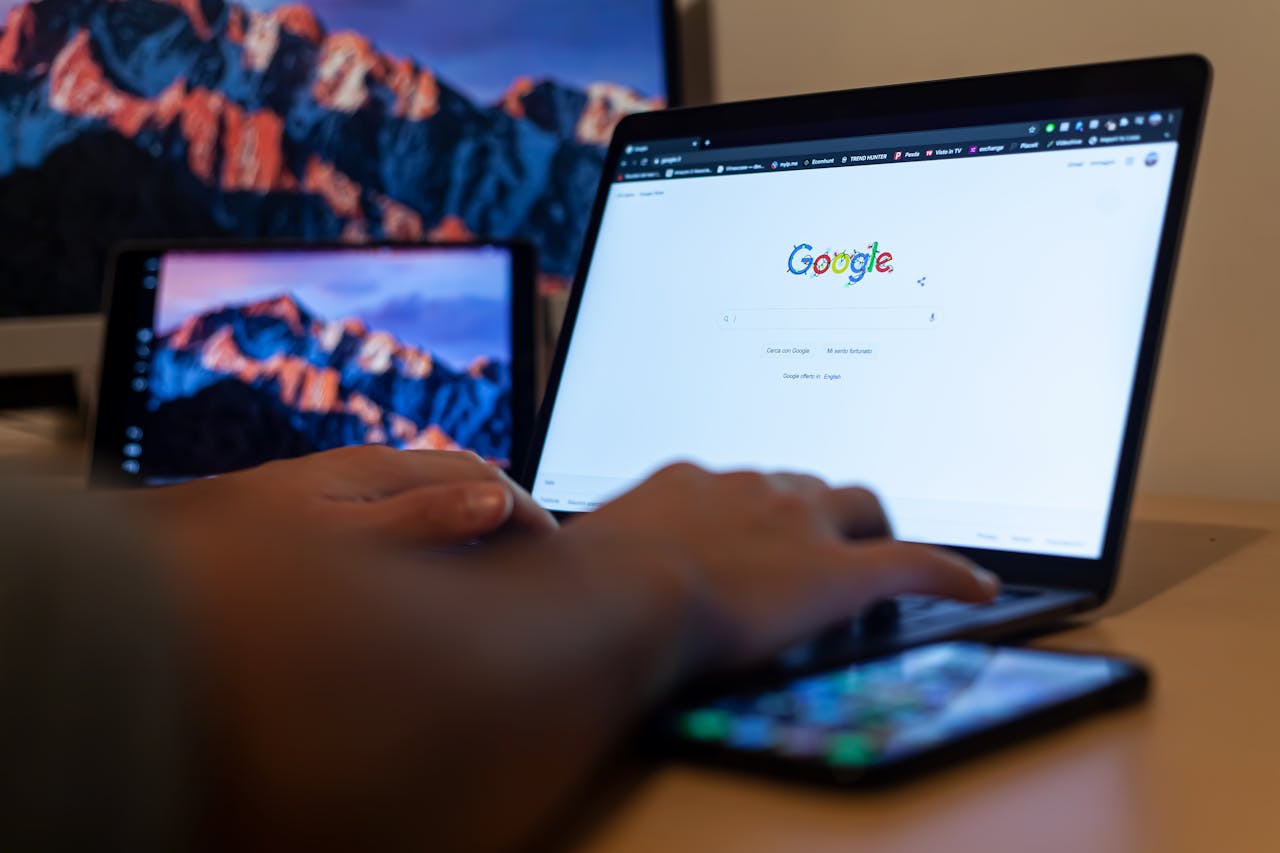How to Send Calendar Invites in Slack
With CalendarLink, you can send professional, one-click Add-to-Calendar invites in Slack. No plug-ins, no confusion, and no missed meetings.

Subscribe to receive articles directly in your inbox
Lorem ipsum dolor sit amet conse ctetur adip iscing elit justo quis odio sit sit ac port titor sit males dolor

New mobile apps to keep an eye on
Lorem ipsum dolor sit amet, consectetur adipiscing elit tincidunt iaculis eget interdum pretium ullamcorper est dui, donec feugiat at etiam aliquam ornare parturient ut convallis gravida malesuada netus commodo hendrerit lorem sed imperdiet praesent consectetur fermentum.
- Neque sodales ut etiam sit amet nisl purus non tellus orci ac auctor
- Adipiscing elit ut aliquam purus sit amet viverra suspendisse potenti
- Mauris commodo quis imperdiet massa tincidunt nunc pulvinar
- Adipiscing elit ut aliquam purus sit amet viverra suspendisse potenti
What new social media mobile apps are available in 2022?
Lorem ipsum dolor sit amet, consectetur adipiscing elit quis ultricies sed non sodales morbi ornare non ullamcorper nulla aliquet viverra non est nulla bibendum nunc ac egestas habitant.
- Neque sodales ut etiam sit amet nisl purus non tellus orci ac auctor
- Adipiscing elit ut aliquam purus sit amet viverra suspendisse potenti
- Mauris commodo quis imperdiet massa tincidunt nunc pulvinar
- Adipiscing elit ut aliquam purus sit amet viverra suspendisse potenti

Use new social media apps as marketing funnels
Lorem ipsum dolor sit amet, consectetur adipiscing elit asit ornare odio mauris egestas tincidunt cras tincidunt adipiscing vivamus iaculis ullamcorper turpis eros, congue pellentesque pharetra, eu tempor facilisis magna sed consectetur feugiat tempus quis vestibulum praesent.
Try out Twitter Spaces or Clubhouse on iPhone
Lorem ipsum dolor sit amet, consectetur adipiscing elit. Id odio duis est, et aliquet lectus nunc eu est ut enim tristique nunc quis pellentesque sit leo volutpat in quam cursus sit euismod feugiat.
“Nisi quis eleifend quam adipiscing vitae aliquet bibendum enim facilisis gravida neque velit in pellentesque”
What app are you currently experimenting on?
Eget lorem dolor sed viverra ipsum nunc aliquet bibendum felis donec et odio pellentesque diam volutpat commodo sed egestas aliquam sem fringilla ut morbi tincidunt augue interdum velit euismod eu tincidunt tortor aliquam nulla facilisi aenean sed adipiscing diam donec adipiscing.
If your team runs on Slack, you already know how much time it saves by keeping everything in one place; messages, files, updates, and decisions. But when it comes to scheduling events, things can get messy fast. Links get buried in threads, reminders go unseen, and people forget to add meetings to their calendars. Keeping everyone on the same page is crucial for team productivity in Slack. That’s where CalendarLink comes in. With it, you can send professional, one-click Add-to-Calendar invites in Slack. No plug-ins, no confusion, and no missed meetings. CalendarLink helps streamline communication around scheduling, making it easier for teams to coordinate and manage events efficiently.
In this guide, we’ll show you exactly how to send calendar invites in Slack, why Add-to-Calendar links work better than standard reminders, and how to make it effortless for your whole team. CalendarLink also ensures everyone stays informed about upcoming events, reducing confusion and missed meetings.
Why Sending Calendar Invites in Slack Matters
Slack is where conversations happen, but it’s not where people track their daily schedule or schedule meetings. Even if you share meeting times or Zoom links in a channel, they often get lost in the scroll. A quick reminder message might help, but it doesn’t guarantee attendance.
The solution? Send a calendar invite directly in Slack. When recipients can add an event to their personal calendar in one click, it becomes part of their daily workflow and schedule. Helping them manage their daily schedule and avoid scheduling conflicts. This integration ensures events are organized and visible, reducing the risk of overlaps.
And the best part: you don’t need to leave Slack or install anything extra to do it. Calendar invites can send notifications and event notifications to notify users about upcoming meetings, updates, or changes, ensuring they don't miss important events.
Why Use CalendarLink Instead of Slack’s Native Tools
While Slack offers basic reminders and Google Calendar integrations, they often require setup permissions or app installations—such as installing the Google Calendar app or Outlook Calendar app, having these apps installed, needing to add to Slack, or even manage apps within your workspace.
CalendarLink removes all those barriers. It works instantly with any Slack workspace and doesn’t require admin approval, integrations, a credit card, or even an account to get started. You simply generate a link, share it, and let your teammates or customers add the event to their Google, Outlook, or Apple Calendar in one click.
Here’s what makes CalendarLink stand out:
- No installation, managing apps, or permissions needed—works without installing or configuring any calendar apps, making it a powerful Slack app alternative with unique features
- Works for all calendar types
- Supports recurring events and time zone conversion
- Tracks engagement and RSVP responses
- Includes event branding and automation options
You don’t need to connect any external account or calendar apps—just share your link and go.
Step-by-Step: How to Send Calendar Invites in Slack
Step 1: Create Your Event in CalendarLink
Start by logging in to CalendarLink. Create an event by creating a new calendar event and entering the event title, date, time, location (or meeting link), and a short description. Be sure to fill out the event details, including the description field and any agenda items to provide clear information for attendees. You can also set reminders for the event and set tasks or to-do items as part of the event creation process to streamline your workflow. You can also customize your event page with your logo and brand colors. Ideal for company-wide events or webinars.
If your event includes a Zoom or Teams link, paste it into the location field so it automatically appears in everyone’s calendar once added.
Step 2: Generate an Add-to-Calendar Link
Once your event is ready, click “Generate Link.” CalendarLink will instantly create a universal Add-to-Calendar link that works for Outlook, Google, and Apple Calendar. This link can also send notifications or event notifications to attendees, keeping everyone updated about the event.
You can also turn on RSVP tracking to see who’s attending. When your teammates click your link, they can confirm attendance and add the event to their personal calendar. Any updates to the event will automatically update on the attendee's primary calendar, ensuring their schedule stays current without manual changes.
If you need to cancel the event or update its details, notifications will be sent automatically to all attendees.
Step 3: Share the Link in Slack
You can share the link in any Slack channel or direct message by pasting it into the message box. Use the message box to quickly share the invite wherever your team communicates.
You can post it in:
- A team-wide announcement or dedicated announcements channel
- A project-specific channel or slack channel
- A direct message to a guest, client, or specific person (you can invite guests or team members)
- Any channel or direct message where you want to share a shared calendar or calendar events
Use a clear call to action, like:
“📅 Don’t forget our product launch sync tomorrow — click below to add it to your calendar!” Add to Calendar generator
When you share the link, the event details are displayed in Slack, and notifications are sent to notify attendees about the upcoming event. The link preview is displayed on both desktop and mobile device versions of Slack, so everyone can see the event title and details before adding it. You can use slash commands to integrate calendar events or share a shared calendar directly in Slack. Use the search feature to find the right channel or direct message for sharing the invite. If needed, you can also attach files from Google Drive.
Step 4: Track Attendance and Engagement
In your CalendarLink dashboard, you can manage attendance and engagement by tracking how many people clicked the invite, RSVP’d, and saved it to their calendar. This helps you measure engagement and follow up with anyone who hasn’t responded.
You can set or adjust settings for notifications and automatic updates, ensuring attendees stay informed. If you update the event (for example, changing the time or adding a new meeting link), the changes will automatically update on each attendee's primary calendar and can also update their Slack status.
Note: You can connect your account to other calendar apps, such as the Google Calendar app or Outlook Calendar app, and manage apps or features through the settings. If you need to cancel the event, you can do so, and a notification will be sent to all attendees.
These features are available in the CalendarLink or Slack app, making it easy to manage events and streamline your workflow.
Why CalendarLink Works So Well for Slack
Teams love Slack because it’s fast, flexible, and conversational. CalendarLink complements that perfectly by making scheduling just as seamless.
Here’s why:
- Instant action: One click adds the event to any calendar.
- No context switching: Teammates stay in Slack and still get calendar reminders.
- Cross-platform friendly: Works across Outlook, Google, and Apple — perfect for mixed setups.
- Fewer missed meetings: Every attendee gets built-in calendar notifications.
- Integrated features: CalendarLink’s features help integrate calendar events from various calendar apps, streamline communication, and automatically update your Slack status based on your primary calendar.
These features make scheduling more efficient in Slack by automating status updates and simplifying event management.
Common Questions
Can I send multiple calendar invites in one Slack message?
Yes! You can paste multiple CalendarLink URLs in the same message, whether you're in a channel or direct message. For example, you can send invites for a meeting series or multiple sessions in different channels or direct messages. Each link adds a separate calendar event, making it easy to share your agenda items or tasks with the right audience. Sharing in a channel or direct message is supported, so you can streamline announcements and updates directly within your team's workflow.
Do recipients need CalendarLink accounts?
No. Anyone can click your Add-to-Calendar link, even if they’ve never used CalendarLink before. No account or credit card required—recipients do not need to connect, install, or authorize any calendar apps like Google Calendar app, Outlook Calendar app, or the Slack app. The link automatically detects their preferred calendar app and works without installing or managing apps.
Does CalendarLink work with Slack reminders or bots?
Yes, you can include CalendarLink URLs inside Slack reminders or automated bot messages. When the reminder fires, recipients can click and add the event instantly. CalendarLink can also send notifications and event notifications via Slack reminders or direct messages, allowing you to manage and customize your notification preferences for calendar events. This feature works with popular calendar apps like Google Calendar and Outlook Calendar, and you can set reminders, manage apps, and connect CalendarLink by clicking "Add to Slack" or "Click Connect" during the installing process. These settings help automate notifications and streamline your workflow within the Slack app.
Can I see who added the event from Slack?
Yes, CalendarLink tracks engagement. You’ll see how many clicks, RSVPs, and calendar adds came directly from Slack messages. You can manage engagement and attendance tracking through the CalendarLink dashboard, where you can connect your account, adjust settings, and oversee calendar apps integrations. This feature helps you automatically update your primary calendar and Slack status, making it easier to coordinate team activities.
What if my team uses Outlook or Apple Calendar?
No problem. CalendarLink links are universal, meaning they work with all major calendar apps, including the Google Calendar app and Outlook Calendar app, as well as Apple Calendar, without needing separate versions. You can connect your account, manage your primary calendar, and automatically update events using the features available in these apps. After installing or adding CalendarLink to Slack, you can access settings to ensure everything is set up for seamless integration.
Bring Event Scheduling Into Slack
Slack keeps your team connected and now it can keep them on time, too. By sending Add-to-Calendar links through CalendarLink, you ensure every meeting, training session, or event appears right where it should: in your teammates’ calendars.
No plug-ins, no approvals, no missed events. Just one click that keeps your team in sync.
👉 Create your Add-to-Calendar link today and start sending effortless calendar invites in Slack.
Ready to get started? Create your free account.
No credit card required.
✔ Unlimited events ✔ Adds-to-Calendar ✔ RSVP ✔ Subscribe-to-Calendar ✔ Notifications