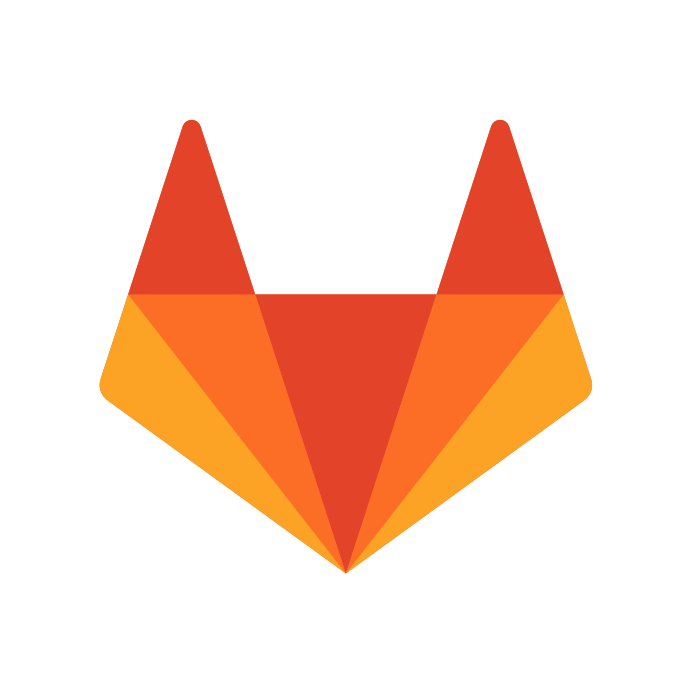
GitLab
GitLab enhances open source code collaboration with robust tools. CalendarLink complements this by offering effortless event scheduling using Add-to-Calendar links.
Ready to get started? Create your free account.
No credit card required.
✔ Unlimited events ✔ Adds-to-Calendar ✔ RSVP ✔ Subscribe-to-Calendar ✔ Notifications
