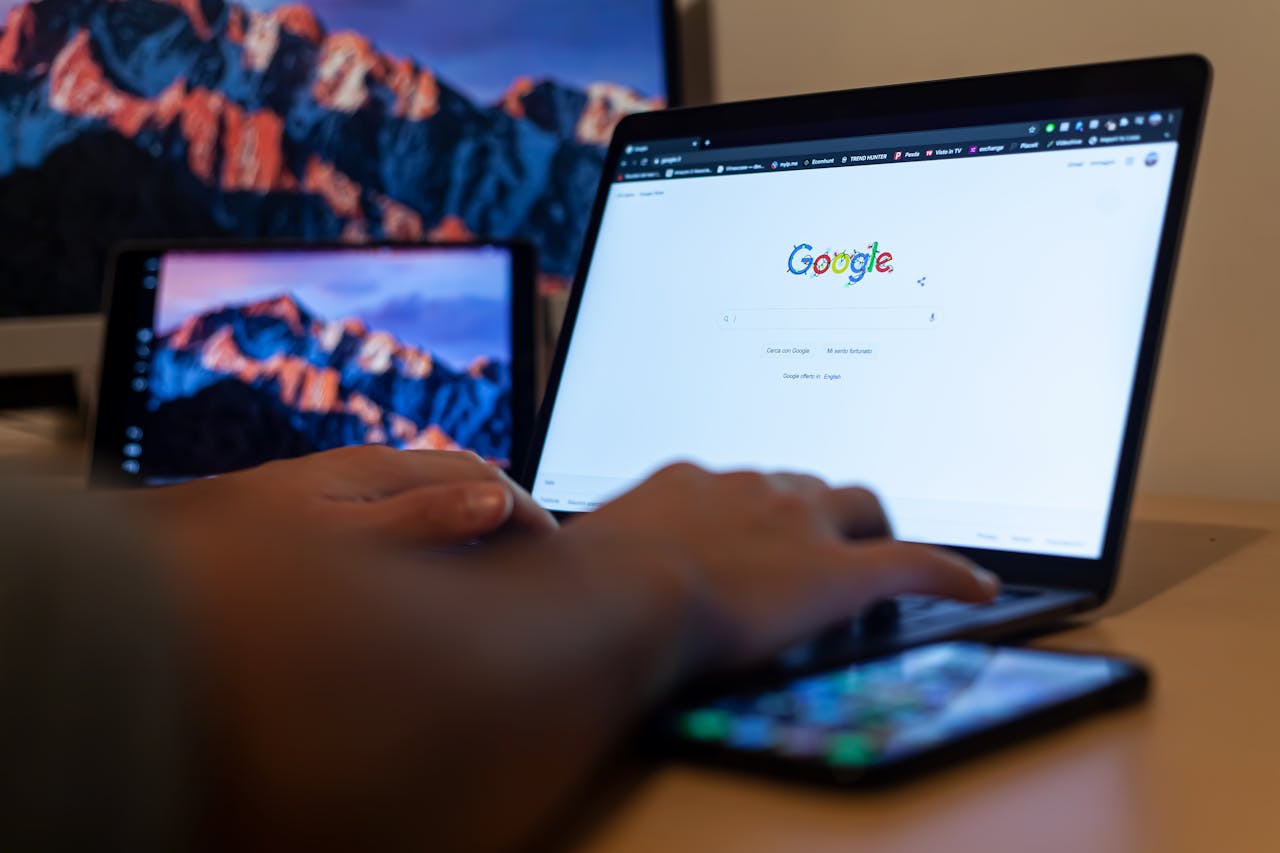How To Subscribe to a Calendar
In this article, we'll dive into the question 'how to subscribe to a calendar'. Subscribing to a calendar helps you stay organized without ever missing an update.

Subscribe to receive articles directly in your inbox
Lorem ipsum dolor sit amet conse ctetur adip iscing elit justo quis odio sit sit ac port titor sit males dolor

New mobile apps to keep an eye on
Lorem ipsum dolor sit amet, consectetur adipiscing elit tincidunt iaculis eget interdum pretium ullamcorper est dui, donec feugiat at etiam aliquam ornare parturient ut convallis gravida malesuada netus commodo hendrerit lorem sed imperdiet praesent consectetur fermentum.
- Neque sodales ut etiam sit amet nisl purus non tellus orci ac auctor
- Adipiscing elit ut aliquam purus sit amet viverra suspendisse potenti
- Mauris commodo quis imperdiet massa tincidunt nunc pulvinar
- Adipiscing elit ut aliquam purus sit amet viverra suspendisse potenti
What new social media mobile apps are available in 2022?
Lorem ipsum dolor sit amet, consectetur adipiscing elit quis ultricies sed non sodales morbi ornare non ullamcorper nulla aliquet viverra non est nulla bibendum nunc ac egestas habitant.
- Neque sodales ut etiam sit amet nisl purus non tellus orci ac auctor
- Adipiscing elit ut aliquam purus sit amet viverra suspendisse potenti
- Mauris commodo quis imperdiet massa tincidunt nunc pulvinar
- Adipiscing elit ut aliquam purus sit amet viverra suspendisse potenti

Use new social media apps as marketing funnels
Lorem ipsum dolor sit amet, consectetur adipiscing elit asit ornare odio mauris egestas tincidunt cras tincidunt adipiscing vivamus iaculis ullamcorper turpis eros, congue pellentesque pharetra, eu tempor facilisis magna sed consectetur feugiat tempus quis vestibulum praesent.
Try out Twitter Spaces or Clubhouse on iPhone
Lorem ipsum dolor sit amet, consectetur adipiscing elit. Id odio duis est, et aliquet lectus nunc eu est ut enim tristique nunc quis pellentesque sit leo volutpat in quam cursus sit euismod feugiat.
“Nisi quis eleifend quam adipiscing vitae aliquet bibendum enim facilisis gravida neque velit in pellentesque”
What app are you currently experimenting on?
Eget lorem dolor sed viverra ipsum nunc aliquet bibendum felis donec et odio pellentesque diam volutpat commodo sed egestas aliquam sem fringilla ut morbi tincidunt augue interdum velit euismod eu tincidunt tortor aliquam nulla facilisi aenean sed adipiscing diam donec adipiscing.
Keeping track of events shouldn’t be complicated. Whether you’re following company updates, community activities, or a recurring webinar series. In this article, we'll dive into the question 'how to subscribe to a calendar'. Subscribing to a calendar helps you stay organized without ever missing an update. It also provides a reliable point of reference for all upcoming events and updates, making it easy to consult your schedule at any time.
Instead of manually adding events one by one, you can subscribe once and automatically receive every new addition directly in your personal calendar. With CalendarLink, subscribing to a calendar becomes effortless and works perfectly across Google, Apple, and Outlook.
In this guide, we’ll explain how calendar subscriptions work, how to set them up, and why CalendarLink’s Subscription Calendar is the smartest way to manage recurring events.
What Does It Mean to Subscribe to a Calendar?
When you subscribe to a calendar, you’re essentially connecting your personal calendar app (like Google or Outlook) to an external source of events. This means every time the calendar owner adds, edits, or removes an event, your calendar updates automatically — without you doing a thing.
It’s like having a live connection to someone else's calendar, allowing you to view and stay updated with their schedule. This is ideal for teams, organizations, or audiences who need to stay in sync.
For example:
- A company might share a product launch calendar.
- A university could share an academic schedule.
- A marketer could offer a weekly webinar series.
Any change made by the calendar owner is automatically updated in your calendar, so you always have the latest information.
Shared calendars are especially useful for teams and organizations to manage group schedules efficiently.
And instead of sending dozens of separate invites, they simply share one subscription link.
That’s where CalendarLink makes it even better. It turns this entire process into a simple one-click experience that anyone can use — no apps, no complicated URLs, no .ics file downloads.
Why Use Calendar Subscriptions?
Subscribing to a calendar has major advantages — both for event organizers and attendees.
- Automatic updates: Every new or changed event instantly appears in the subscriber’s calendar.
- Less manual work: You never have to re-send invites or reminders.
- Perfect for recurring events: Weekly meetings, monthly workshops, or seasonal campaigns are all kept in sync.
- Cross-platform compatibility: CalendarLink works with Google Calendar, Apple Calendar, Outlook, and other calendar apps.
- Better attendance: When events are already in someone’s calendar, they’re much more likely to attend.
- Customization option: Subscribing gives you the option to customize how you view and manage events in your calendar.
Remember, calendar subscriptions update automatically, so you always have the latest information.
It’s convenience and consistency, built right in.
Step-by-Step: How to Subscribe to a Calendar
Subscribing to a calendar is easy, especially with CalendarLink’s Subscription Calendar feature. Each section below describes a specific step in the subscription process. Here’s exactly how it works:
Step 1: Create or Find the Calendar You Want to Follow
If you’re the one sharing the calendar, start by logging into CalendarLink and creating a new Subscription Calendar for a specific group or purpose. Add a name, description, logo, and color scheme to make it your own.
Creating a new calendar for a group helps manage events for teams or departments, making collaborative scheduling and access control easier.
If you’re a recipient, all you’ll need is the subscription link provided by the event organizer.
Step 2: Add the Calendar to Your App
When you click a CalendarLink subscription URL, it will automatically recognize your device and open in the right app.
How to subscribe to a calendar on Google Calendar?
To manually add a calendar using Google Calendar on your computer, follow these steps:
- Open Google Calendar in a browser on your computer by going to calendar.google.com.
- Make sure you are signed into your Google account.
- On the left side, find the 'Other calendars' section.
- Click the 'Add calendar' button (the plus icon).
- Select 'From URL' from the menu.
- Enter or paste the subscription link into the provided box.
- Click 'Add calendar' to finish.
The new calendar will appear in your list of calendars. You can check or uncheck the box next to it to show or hide its events.
How to subscribe to a calendar on iOS?
On iOS devices, the Google Calendar app does not support adding subscription calendars directly. Instead, use a browser to access the web version of Google Calendar and follow the same steps above.
These steps work for web-based calendars accessed via the internet.
- On desktop: it opens in Google Calendar or Outlook automatically.
- On iPhone or iPad: it opens in Apple Calendar.
- On Android: it syncs directly with Google Calendar.
Once confirmed, you’ll see the subscribed calendar appear alongside your own events.
Step 3: Stay Updated Automatically
Now that you’ve set up a calendar subscription, you never have to worry about missing future events. Any updates made by the organizer are automatically reflected in your calendar — no extra steps needed.
For example, if a weekly webinar time changes or a new training session is added, those changes are instantly reflected in your calendar.
That’s the power of CalendarLink’s real-time synchronization.
Step 4: Manage or Unsubscribe Anytime
Don’t need the calendar anymore? You can unsubscribe just as easily as you joined. Simply open your calendar settings and remove the subscription. If you prefer, you can also edit your calendar subscription settings or preferences at any time to better suit your needs. CalendarLink ensures that unsubscribing never deletes your personal events — only the shared calendar entries. If you don't want to see events from a subscribed calendar, you can simply hide it instead of unsubscribing.
Why Choose CalendarLink for Calendar Subscriptions
Traditional calendar subscriptions often rely on outdated .ics files that require downloads, imports, and manual updates. CalendarLink eliminates all that complexity.
Here’s what makes it better:
- One-click subscription: No file downloads or manual setup.
- Easy new calendar subscription: Set up a new calendar subscription in just a few clicks—simply enter the web address, set your preferences, and organize your subscription settings.
- Real-time updates: Every new event appears instantly in all subscriber calendars.
- Cross-platform support: Works perfectly on Google, Apple, and Outlook calendars.
- Professional branding: Customize your calendar with your own logo and colors.
- Analytics included: Track how many people subscribed and where they came from.
CalendarLink ensures all events are displayed correctly in your calendar and will notify you if there are any issues with the subscription link, so you never miss an update.
With CalendarLink, you can build a loyal audience that stays connected to your events automatically.
Frequently Asked Questions
What happens when I subscribe to a calendar?
When you subscribe, your personal calendar is linked to a shared event source. Anytime the owner updates their calendar, the changes automatically reflect on yours — no new invites required.
Can I subscribe to multiple calendars?
Yes, you can subscribe to as many as you like. With CalendarLink, you can manage multiple subscription calendars at once, ideal for companies with several departments or event categories.
Do calendar subscriptions work offline?
Yes, your calendar app caches event data, so you can still view your events offline. Once you reconnect, all updates sync automatically.
Can I see who has subscribed to my calendar?
If you’re using CalendarLink, yes. You can view analytics in your dashboard to see how many people subscribed, what channels drove the most engagement, and where your subscribers are located.
What’s the difference between sharing a calendar and subscribing?
Sharing a calendar often gives others editing access. Subscribing only gives them view access — they see updates, but can’t modify anything. CalendarLink makes this distinction clear and keeps all data private.
Final Thoughts: Stay in Sync, Automatically
Subscribing to a calendar is one of the simplest ways to stay organized — and with CalendarLink, it’s never been easier. Whether you’re managing internal meetings, public events, or recurring webinars, you can share one subscription link and keep everyone up to date automatically.
No file downloads. No confusion. Just a smarter way to manage events.
👉 Create your free Subscription Calendar with CalendarLink and keep your audience connected — one calendar at a time.
Ready to get started? Create your free account.
No credit card required.
✔ Unlimited events ✔ Adds-to-Calendar ✔ RSVP ✔ Subscribe-to-Calendar ✔ Notifications