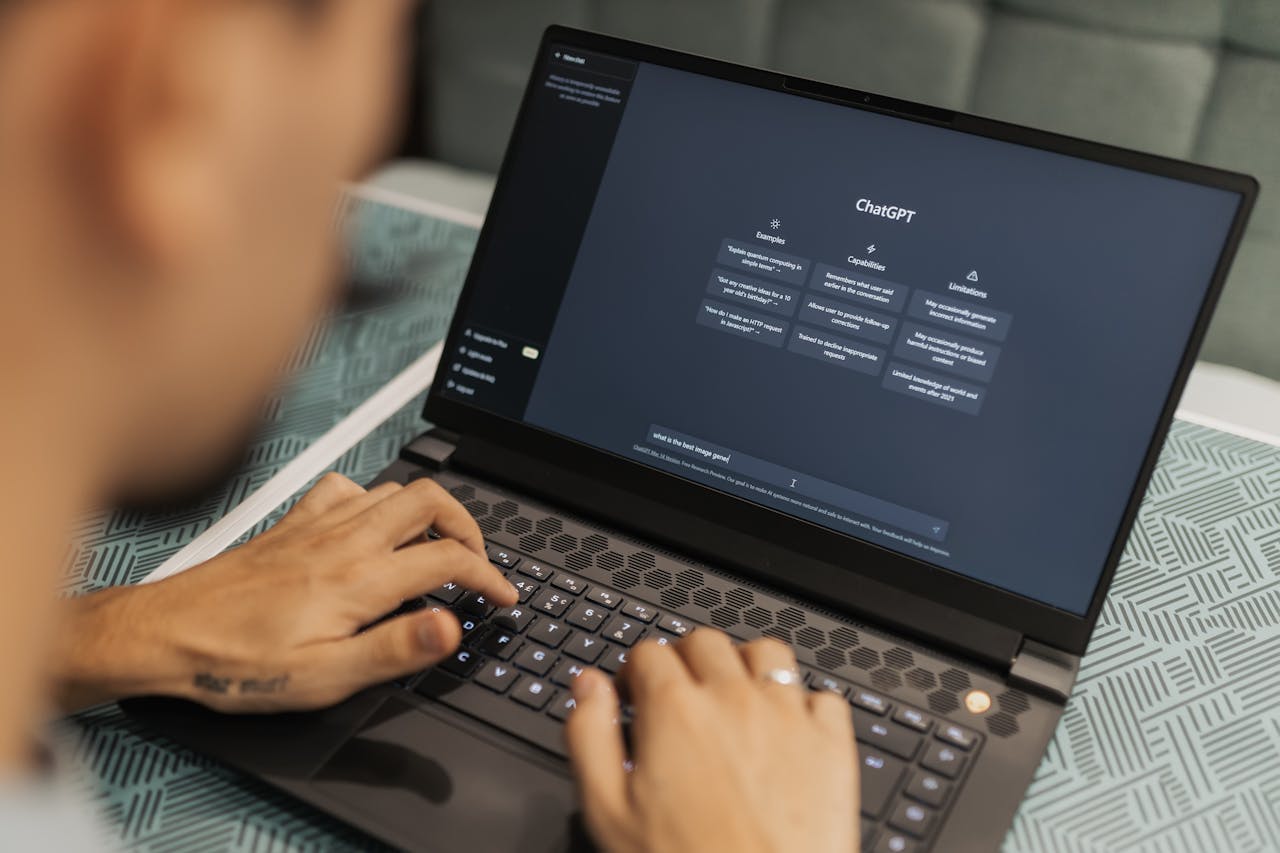How to Import Calendars in Outlook
Many professionals want to know how to import calendars in Outlook. Whether it’s a team schedule, a subscription calendar, or a series of events.
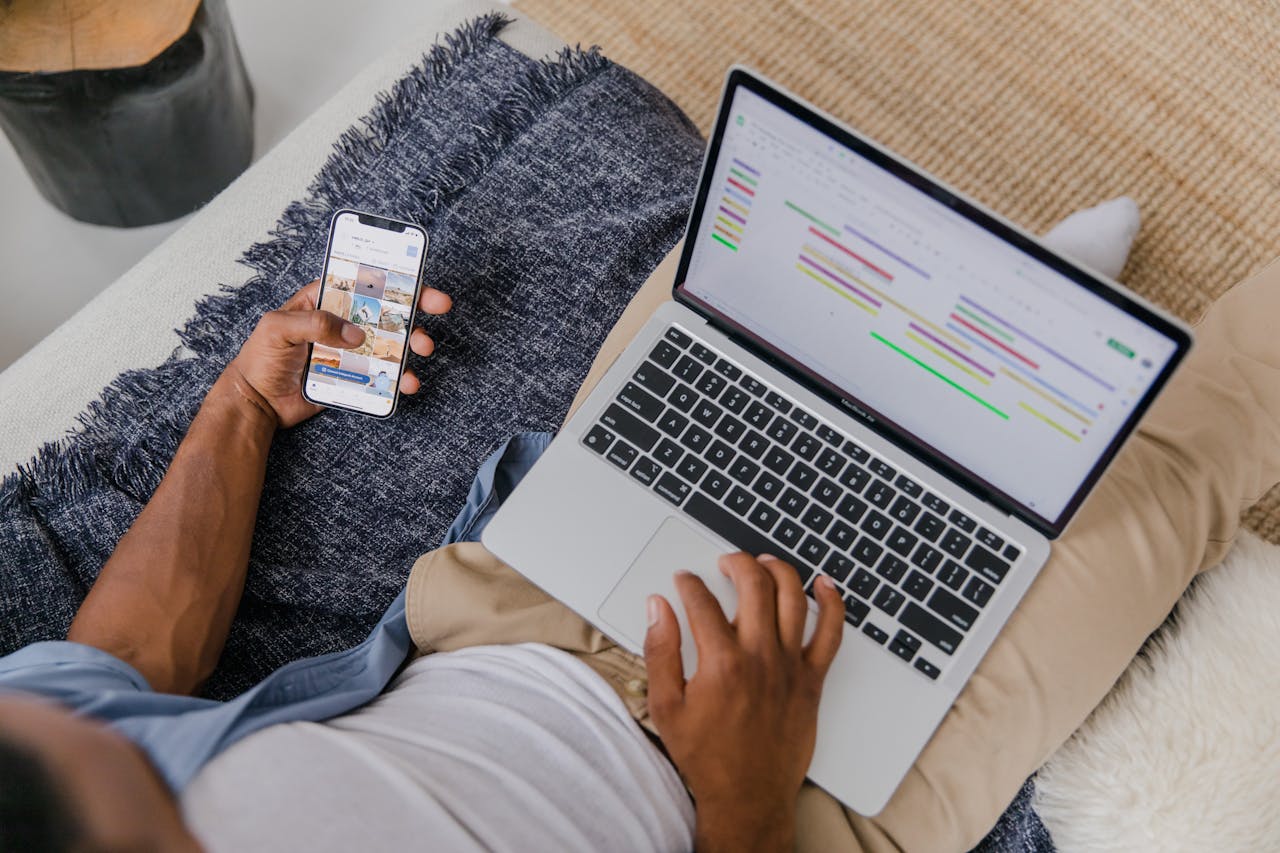
Subscribe to receive articles directly in your inbox
Lorem ipsum dolor sit amet conse ctetur adip iscing elit justo quis odio sit sit ac port titor sit males dolor

New mobile apps to keep an eye on
Lorem ipsum dolor sit amet, consectetur adipiscing elit tincidunt iaculis eget interdum pretium ullamcorper est dui, donec feugiat at etiam aliquam ornare parturient ut convallis gravida malesuada netus commodo hendrerit lorem sed imperdiet praesent consectetur fermentum.
- Neque sodales ut etiam sit amet nisl purus non tellus orci ac auctor
- Adipiscing elit ut aliquam purus sit amet viverra suspendisse potenti
- Mauris commodo quis imperdiet massa tincidunt nunc pulvinar
- Adipiscing elit ut aliquam purus sit amet viverra suspendisse potenti
What new social media mobile apps are available in 2022?
Lorem ipsum dolor sit amet, consectetur adipiscing elit quis ultricies sed non sodales morbi ornare non ullamcorper nulla aliquet viverra non est nulla bibendum nunc ac egestas habitant.
- Neque sodales ut etiam sit amet nisl purus non tellus orci ac auctor
- Adipiscing elit ut aliquam purus sit amet viverra suspendisse potenti
- Mauris commodo quis imperdiet massa tincidunt nunc pulvinar
- Adipiscing elit ut aliquam purus sit amet viverra suspendisse potenti

Use new social media apps as marketing funnels
Lorem ipsum dolor sit amet, consectetur adipiscing elit asit ornare odio mauris egestas tincidunt cras tincidunt adipiscing vivamus iaculis ullamcorper turpis eros, congue pellentesque pharetra, eu tempor facilisis magna sed consectetur feugiat tempus quis vestibulum praesent.
Try out Twitter Spaces or Clubhouse on iPhone
Lorem ipsum dolor sit amet, consectetur adipiscing elit. Id odio duis est, et aliquet lectus nunc eu est ut enim tristique nunc quis pellentesque sit leo volutpat in quam cursus sit euismod feugiat.
“Nisi quis eleifend quam adipiscing vitae aliquet bibendum enim facilisis gravida neque velit in pellentesque”
What app are you currently experimenting on?
Eget lorem dolor sed viverra ipsum nunc aliquet bibendum felis donec et odio pellentesque diam volutpat commodo sed egestas aliquam sem fringilla ut morbi tincidunt augue interdum velit euismod eu tincidunt tortor aliquam nulla facilisi aenean sed adipiscing diam donec adipiscing.
Outlook Calendar is one of the most widely used tools for managing schedules, especially in business environments. Many professionals want to know how to import calendars in Outlook—whether it’s a team schedule, a subscription calendar, or a series of events. While Outlook supports manual imports through .ics files, this process can be clunky and often leads to outdated information.
With CalendarLink, importing calendars into Outlook becomes much simpler. Instead of managing files and re-uploads, you can share one link that keeps events synced automatically across Outlook, Google, and Apple Calendar.
Why Import Calendars into Outlook?
Importing a calendar ensures you don’t miss important dates and meetings. It’s especially useful when:
- You want all upcoming events in one place.
- You need to combine work, project, or personal calendars.
- You’re collaborating with a team that shares schedules.
- You want recurring events to appear consistently without manual entry.
For professionals, having a central calendar in Outlook means fewer missed deadlines and smoother coordination.
How to Import Calendars in Outlook (Manual Way)
Outlook supports calendar imports through .ics files, but this method has limitations. Here’s how it works:
- Open Outlook on your desktop or Outlook.com.
- Go to File > Open & Export > Import/Export.
- Choose Import an iCalendar (.ics) or vCalendar file.
- Select the file and click Open.
This adds the events to your Outlook Calendar. However, the big drawback is that updates don’t sync automatically. If the source calendar changes, you need to re-import the file manually.
How to Import Calendars in Outlook with CalendarLink
With CalendarLink, the process is faster, easier, and always up to date. Instead of importing static files, you generate a link that works seamlessly with Outlook.
Step 1: Create a Subscription Calendar in CalendarLink
Log in to CalendarLink and create a subscription calendar. Add the details for your events, including recurring meetings, project deadlines, or webinars. Customize it with your branding so it looks professional for your audience.
Step 2: Share the Subscription Link
CalendarLink generates a unique subscription link. Share this link with your team or attendees by email, Slack, or embedding it on your website.
Step 3: Subscribe in Outlook
In Outlook, go to Add Calendar > Subscribe from Web (or “Subscribe from Internet” in desktop versions). Paste the CalendarLink URL and click Import. The calendar appears instantly in Outlook.
Step 4: Enjoy Automatic Updates
Unlike static .ics files, a CalendarLink subscription keeps events in sync. If you add or update an event in CalendarLink, those changes automatically reflect in Outlook for every subscriber.
FAQs on Importing Calendars in Outlook
What is the difference between importing and subscribing to a calendar in Outlook?
Importing a calendar with an .ics file is a one-time action that adds events to your Outlook calendar but does not update automatically. Subscribing via CalendarLink, however, keeps your Outlook calendar synced in real-time with automatic updates, ensuring you always see the latest events without needing to re-import.
Can I share my Outlook calendar with others using CalendarLink?
Yes! While Outlook’s built-in sharing is often limited to users within the same organization, CalendarLink makes it easy to share your Outlook calendar externally. By generating universal calendar links on calendarlink.com, you can share your calendar with anyone, regardless of their calendar app or platform, making external collaboration seamless.
Does CalendarLink support recurring events in Outlook calendar subscriptions?
Absolutely. CalendarLink is designed to handle recurring events perfectly. When you subscribe to a calendar through CalendarLink, your Microsoft Outlook calendar will always reflect the latest recurring event schedules, including any changes or updates, without you needing to resend invites or re-import files.
Will this work on mobile Outlook apps?
Yes. Once subscribed, your CalendarLink events sync to Outlook on desktop, iPhone, and Android automatically.
Is it possible to import calendars into Outlook on the web (Outlook Web App) using CalendarLink?
Yes! CalendarLink supports importing calendar files and subscribing to internet calendars directly in Outlook on the web. Simply log into your Microsoft 365 account, go to the calendar section, and use CalendarLink’s calendar URLs or import files to add events to your Outlook calendar without needing the desktop app.
Stay organized
Learning how to import calendars in Outlook is important for staying organized, but the manual method is often time-consuming and error-prone. With CalendarLink, you can skip the hassle of .ics files and use a simple link that syncs events automatically.
👉 Start your free CalendarLink subscription today and make Outlook event management effortless.
Ready to get started? Create your free account.
No credit card required.
✔ Unlimited events ✔ Adds-to-Calendar ✔ RSVP ✔ Subscribe-to-Calendar ✔ Notifications