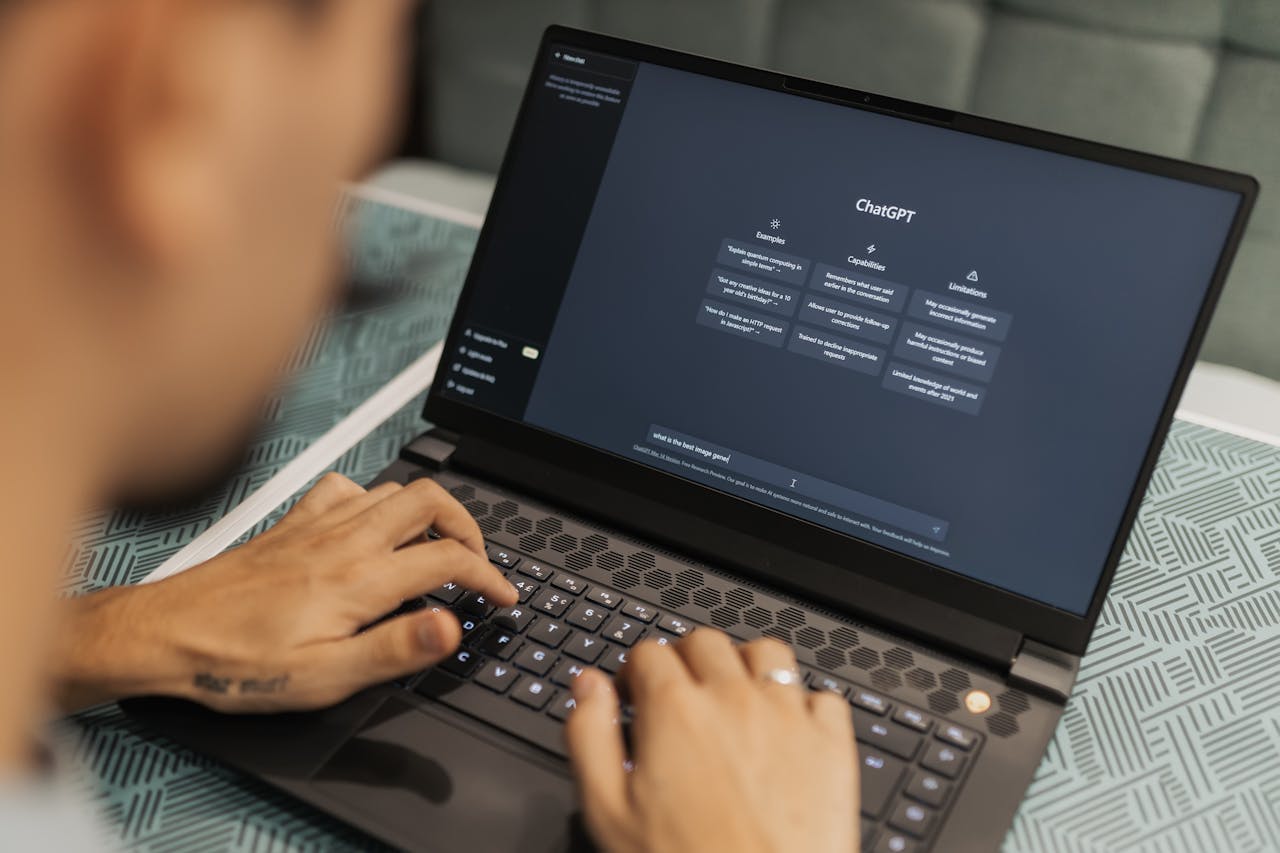How to Add a Zoom Link to Google Calendar
If you’ve ever wondered how to add a Zoom link to Google Calendar without missing steps or creating confusion, this guide walks you through it.

Subscribe to receive articles directly in your inbox
Lorem ipsum dolor sit amet conse ctetur adip iscing elit justo quis odio sit sit ac port titor sit males dolor

New mobile apps to keep an eye on
Lorem ipsum dolor sit amet, consectetur adipiscing elit tincidunt iaculis eget interdum pretium ullamcorper est dui, donec feugiat at etiam aliquam ornare parturient ut convallis gravida malesuada netus commodo hendrerit lorem sed imperdiet praesent consectetur fermentum.
- Neque sodales ut etiam sit amet nisl purus non tellus orci ac auctor
- Adipiscing elit ut aliquam purus sit amet viverra suspendisse potenti
- Mauris commodo quis imperdiet massa tincidunt nunc pulvinar
- Adipiscing elit ut aliquam purus sit amet viverra suspendisse potenti
What new social media mobile apps are available in 2022?
Lorem ipsum dolor sit amet, consectetur adipiscing elit quis ultricies sed non sodales morbi ornare non ullamcorper nulla aliquet viverra non est nulla bibendum nunc ac egestas habitant.
- Neque sodales ut etiam sit amet nisl purus non tellus orci ac auctor
- Adipiscing elit ut aliquam purus sit amet viverra suspendisse potenti
- Mauris commodo quis imperdiet massa tincidunt nunc pulvinar
- Adipiscing elit ut aliquam purus sit amet viverra suspendisse potenti

Use new social media apps as marketing funnels
Lorem ipsum dolor sit amet, consectetur adipiscing elit asit ornare odio mauris egestas tincidunt cras tincidunt adipiscing vivamus iaculis ullamcorper turpis eros, congue pellentesque pharetra, eu tempor facilisis magna sed consectetur feugiat tempus quis vestibulum praesent.
Try out Twitter Spaces or Clubhouse on iPhone
Lorem ipsum dolor sit amet, consectetur adipiscing elit. Id odio duis est, et aliquet lectus nunc eu est ut enim tristique nunc quis pellentesque sit leo volutpat in quam cursus sit euismod feugiat.
“Nisi quis eleifend quam adipiscing vitae aliquet bibendum enim facilisis gravida neque velit in pellentesque”
What app are you currently experimenting on?
Eget lorem dolor sed viverra ipsum nunc aliquet bibendum felis donec et odio pellentesque diam volutpat commodo sed egestas aliquam sem fringilla ut morbi tincidunt augue interdum velit euismod eu tincidunt tortor aliquam nulla facilisi aenean sed adipiscing diam donec adipiscing.
Scheduling a Zoom meeting is easy. But making sure your attendees actually show up on time? That comes down to one thing: getting the event into their calendar. If you’ve ever wondered how to add a Zoom link to Google Calendar without missing steps or creating confusion, this guide walks you through it. Whether you're planning a webinar, a virtual client meeting, or a team call, this is the cleanest and most reliable method—especially if you're using CalendarLink.
Let’s simplify the process and ensure your Zoom meeting gets saved where it matters most: in the calendar.
Why adding your Zoom link to Google Calendar matters
Sending a Zoom invite via email alone often isn’t enough. Emails get buried. Messages get lost. But when the meeting is saved in someone’s calendar, it’s visible, accessible, and much harder to forget.
By learning how to add a Zoom link to Google Calendar properly, you improve attendance, reduce questions, and make your event experience smoother for everyone.
The fast way: Add Zoom meetings to Google Calendar with CalendarLink
If you're sending Zoom invites regularly, there's a better way to manage it. With CalendarLink, you can create one clean Add-to-Calendar link that includes the Zoom link automatically.
Here’s how it works:
Step 1: Create your Zoom meeting
Schedule your Zoom session as usual and copy the join link.
Step 2: Create your calendar invite with CalendarLink
Head to calendarlink.com, enter your event title, date, time, and paste the Zoom link into the location field. You can also customize the invite with your branding.
Step 3: Share your Add-to-Calendar link
CalendarLink generates a single link that works with all major calendars—including Google. When your attendees click it, they’ll instantly add your Zoom meeting to Google Calendar, with all the details pre-filled.
That’s how to add a Zoom link to Google Calendar in one step—and make it easy for everyone.
How to add a Zoom link to Google Calendar in the Traditional Way
The traditional way to add a Zoom meeting to Google Calendar requires a few manual steps:
- First, schedule your Zoom meeting on Zoom.
- Copy the Zoom meeting link once it’s generated.
- Open Google Calendar and create a new event.
- Paste the Zoom link into the “Location” field or the event description.
- Add your event title, date, time, and any relevant notes.
- Invite attendees by entering their email addresses, then click “Save.”
Now your meeting appears in the attendee’s Google Calendar, complete with the Zoom link. It works—but it’s still a bit of manual work, especially if you run lots of meetings.
Why use CalendarLink to add Zoom meetings to Google Calendar
Using CalendarLink saves time and removes friction. You can:
- Add Zoom meetings to Google Calendar with one link
- Include your logo and branding for a polished invite
- Enable RSVP to track who plans to attend
- Set up automated reminders via the user’s own calendar
- Share the same link in emails, WhatsApp, landing pages, or social media
Whether you're organizing a one-off webinar or a recurring meeting, it just works.
Final tips for better Zoom invites
- Always test the link in your calendar before sending
- Clearly label your calendar event with a helpful title
- Specify the correct time zone to avoid confusion
- Use RSVP for better attendance tracking
- For recurring meetings, consider using a Subscription Calendar
Add Zoom meeting to Google Calendar the easy way
If you’re still copy-pasting Zoom links into calendar invites one by one, it’s time to simplify. Use CalendarLink to create smart, shareable calendar events that automatically include your Zoom details.
Now you know exactly how to add a Zoom link to Google Calendar—and how to do it faster and better.
Try CalendarLink free today and create your first Zoom-ready calendar invite in under a minute.
Ready to get started? Create your free account.
No credit card required.
✔ Unlimited events ✔ Adds-to-Calendar ✔ RSVP ✔ Subscribe-to-Calendar ✔ Notifications